Okta SAML SSO
Routespring helps you securely and effortlessly provision access to Routespring through Okta integration, and save time onboarding your users. Below are the steps you need to enable this integration:
Prerequisites:
You need to be subscribed to Business or above plans and have an Admin account on Routespring to be able to enable Okta SSO.
Supported Features:
The Okta/Routespring SAML integration currently supports the following features:
- SP-initiated SSO
- IdP-initiated SSO
- Just in time Provisioning
- SP-initiated SSO
For more information on the listed features, visit the Okta Glossary.
Configuration Steps:
1. Log into your Okta admin account, go to Applications and search for Routespring under Browse App Catalog
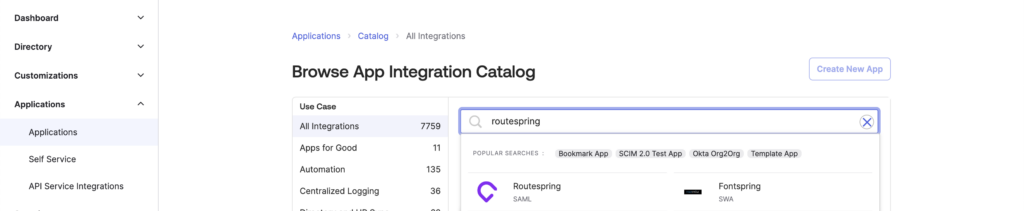
2. Click on “Add Integration” and proceed further
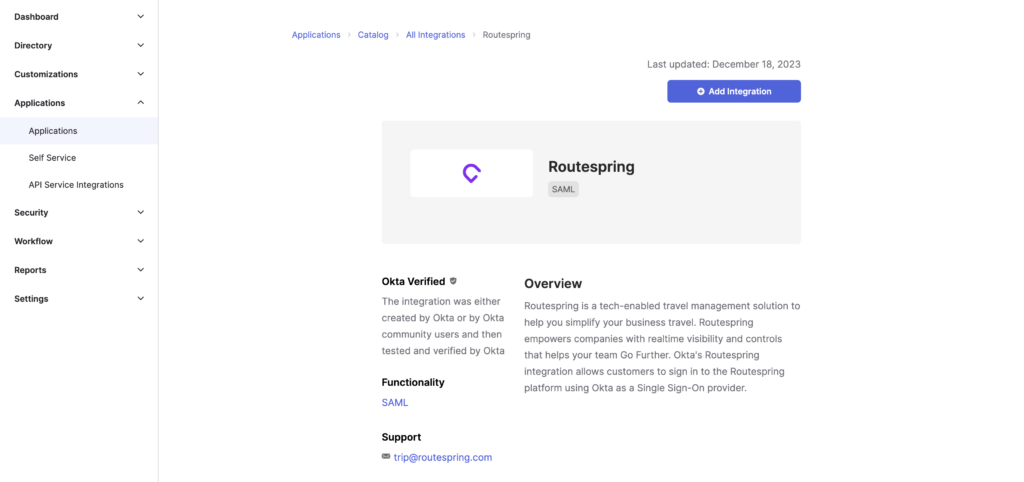
3. Go to “Sign On” and copy the “Metadata URL”
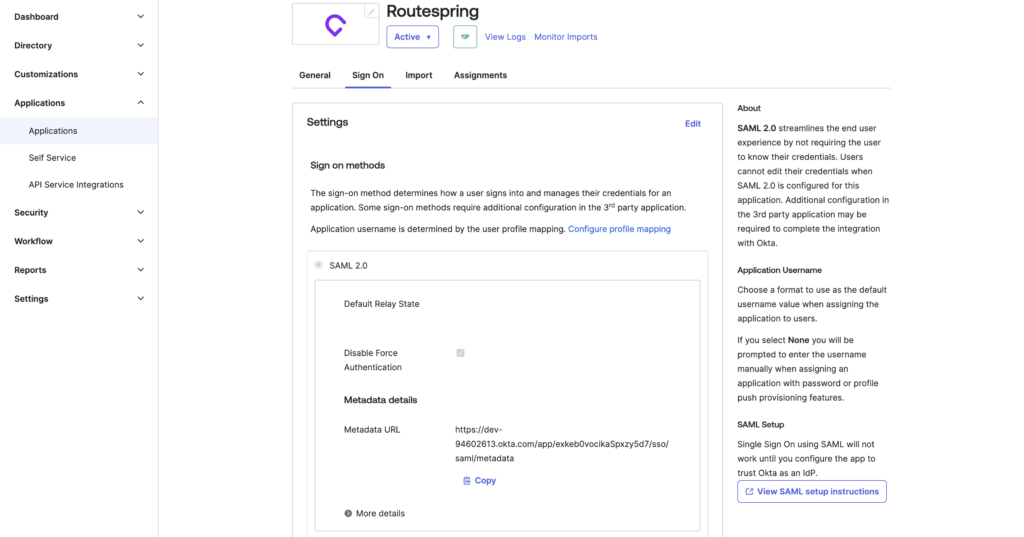
4. Open the “Metadata URL” in a new tab of your browser, and save it as “metadata.xml” file
5. Log into you Routespring Admin account and go to Company Dashboard > Integrations > Okta
5. Find “Upload Metadata” and upload the “metadata.xml” file saved in step 4.
6. Contact Routespring support team at trip@routespring.com to enable SAML SSO for your account.
7. Routespring will enable SAML SSO and also provide you with the “Customer ID” value that you will need to set
under Sign On tab > Sign on methods > Advanced Sign on settings -> Customer ID

8. In Okta, select the Sign On tab for the Routespring SAML app, then click Edit:
Under credential details Section, for “Application username format”, chose Email
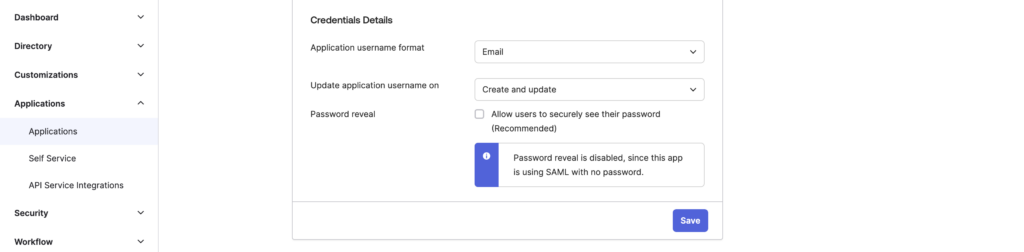
Congratulations! The configuration is now complete. You can start assigning people to the Routespring application in Okta.
Notes
The following SAML attributes are supported:
| Name | Value |
|---|---|
| user.email | |
| firstName | user.firstName |
| lastName | user.lastName |
| department | user.department |
Please note that if the department of user should match the department name that exists on Routespring platform. You can add a department on Routespring platform at location: Company Dashboard —> People —> Departments –> Add Department
If the user’s department does not exist on Routespring, the user will be added to the department “Okta imported users” on Routespring.
Create Event Hooks to automatically delete terminated users from Routespring (Optional)
You have an option to configure Event Hooks in Okta to automatically remove the terminates users from Routespring. Here’s how to set it up:
1. Log into your Okta admin account, go to Workflow > Event Hooks and click “Create Event Hook”
2. You can add a relevant name for this Event Hook, such as Routespring User Deletion
3. Update the URL, Authentication field, Authentication Secret, and Subscribe To Events with the information provided in your Routespring Okta integration. Then click on “Save & Continue”
4. Click “Verify” to validate the connection is established
5. Once verification is successful, you will never need to manually remove users from Routespring. Whenever you deactivate, delete, unassign, or suspend a user in Okta, that user will automatically get removed from Routespring as well.
Related Articles
What is SAML SSO and Why It Matters for Your Organization?
What is SAML SSO and Why It Matters for Your Organization SAML SSO (Single Sign-On) allows users to access multiple business applications using a single set of credentials—typically their work email and password. Instead of juggling multiple logins, ...Google SAML SSO
This guide walks you through the process of configuring Google SAML Single Sign-On (SSO) for Routespring, allowing your users to sign in using their Google Workspace credentials. Prerequisites: Before setting up SAML SSO, ensure that: You have ...Zoho Directory SAML SSO
Routespring helps you securely and effortlessly provision access to Routespring through Zoho Directory integration, and save time onboarding your users. Below are the steps you need to enable this integration: Prerequisites: You need to have an Admin ...Microsoft Entra SAML SSO
Routespring helps you securely and effortlessly provision access to Routespring through Microsoft Entra integration, and save time onboarding your users. Below are the steps you need to enable this integration: Prerequisites: You need to be ...