Microsoft Entra SAML SSO
Routespring helps you securely and effortlessly provision access to Routespring through Microsoft Entra integration, and save time onboarding your users. Below are the steps you need to enable this integration:
Prerequisites:
You need to be subscribed to Business or above plans and have an Admin account on Routespring to be able to enable Microsoft Entra SSO.
Configuration Steps:
1. Log into your Microsoft Entra admin account, go to Applications > Enterprise Applications > New Application > Create Your Own Application. Type the name of the application as “Routespring” and select “Integrate any other application you don’t find in the gallery (Non-gallery)” before clicking “Create”.
2. Go to Manage > Properties and add the Routespring logo to help users visually identify the Routespring application.
3. Go to Manage > Single Sign-On > Basic SAML Configuration and update Identifier (Entity ID) and Reply URL (Assertion Consumer Service URL) with the URLs listed under your Routespring admin account > Integrations.
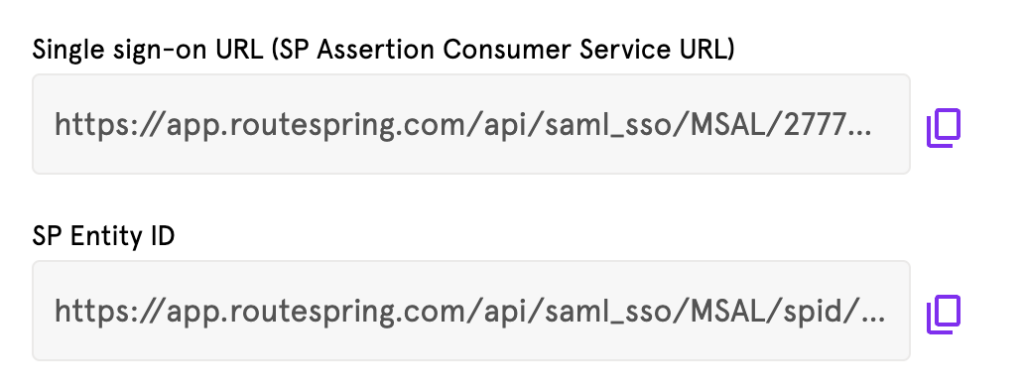
4. Go to Manage > Single Sign-On > Attributes & Claims and update the attributes as listed listed under your Routespring admin account > Integrations.
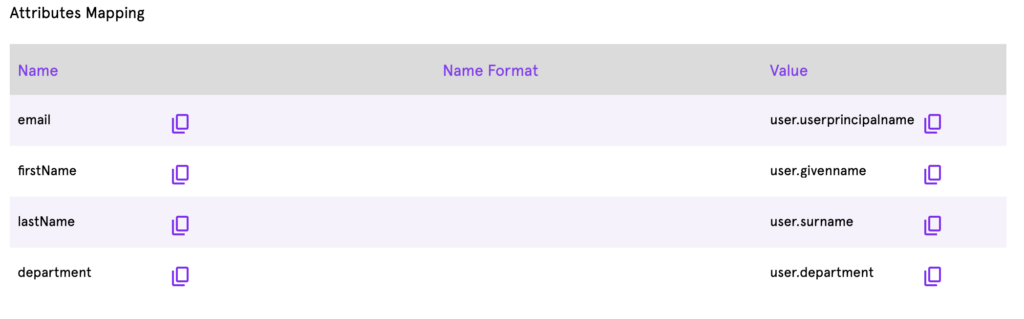
5. Download the “Federation Metadata XML” as seen under Manage > Single Sign-On > SAML Certificates. Go to Routespring admin account > Integrations and upload this metadata XML file.
6. Go to Routespring admin account > Integrations and click on “Request Activation”. Routespring support will be notified and will activate the Microsoft Entra SSO for your company within 24 hours.
7. After this integration is activated, go to Microsoft Entra admin account > Applications > Enterprise Applications and open the Routespring app. Then go to Manage > Users and Groups to add your users who want to access this application.
8. Once the users are assigned, they can go to MyApps and click on this Routespring application to directly sign into their Routespring account.
Congratulations! The configuration is now complete.
Related Articles
What is SAML SSO and Why It Matters for Your Organization?
What is SAML SSO and Why It Matters for Your Organization SAML SSO (Single Sign-On) allows users to access multiple business applications using a single set of credentials—typically their work email and password. Instead of juggling multiple logins, ...Google SAML SSO
This guide walks you through the process of configuring Google SAML Single Sign-On (SSO) for Routespring, allowing your users to sign in using their Google Workspace credentials. Prerequisites: Before setting up SAML SSO, ensure that: You have ...Zoho Directory SAML SSO
Routespring helps you securely and effortlessly provision access to Routespring through Zoho Directory integration, and save time onboarding your users. Below are the steps you need to enable this integration: Prerequisites: You need to have an Admin ...Okta SAML SSO
Routespring helps you securely and effortlessly provision access to Routespring through Okta integration, and save time onboarding your users. Below are the steps you need to enable this integration: Prerequisites: You need to be subscribed to ...